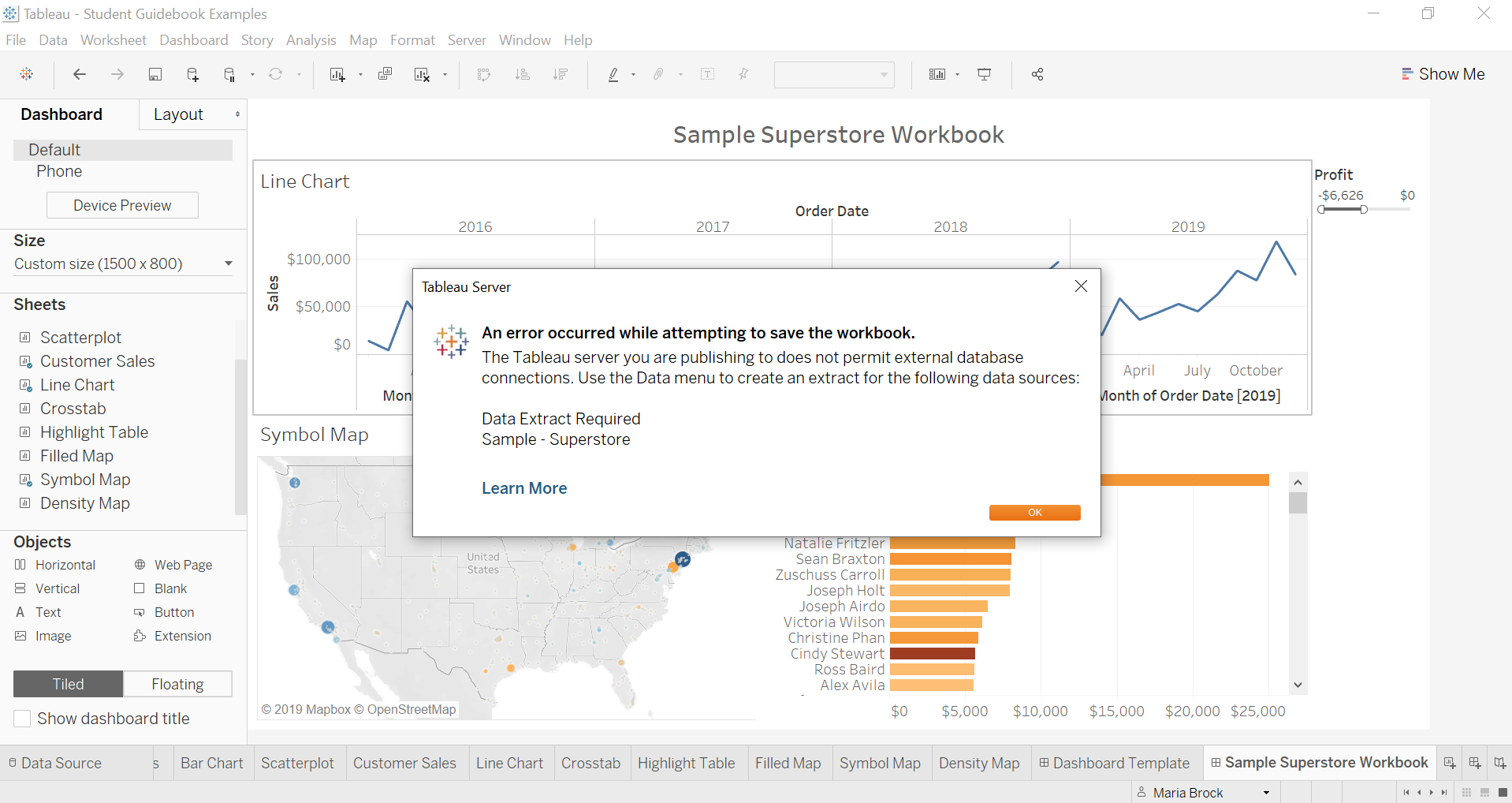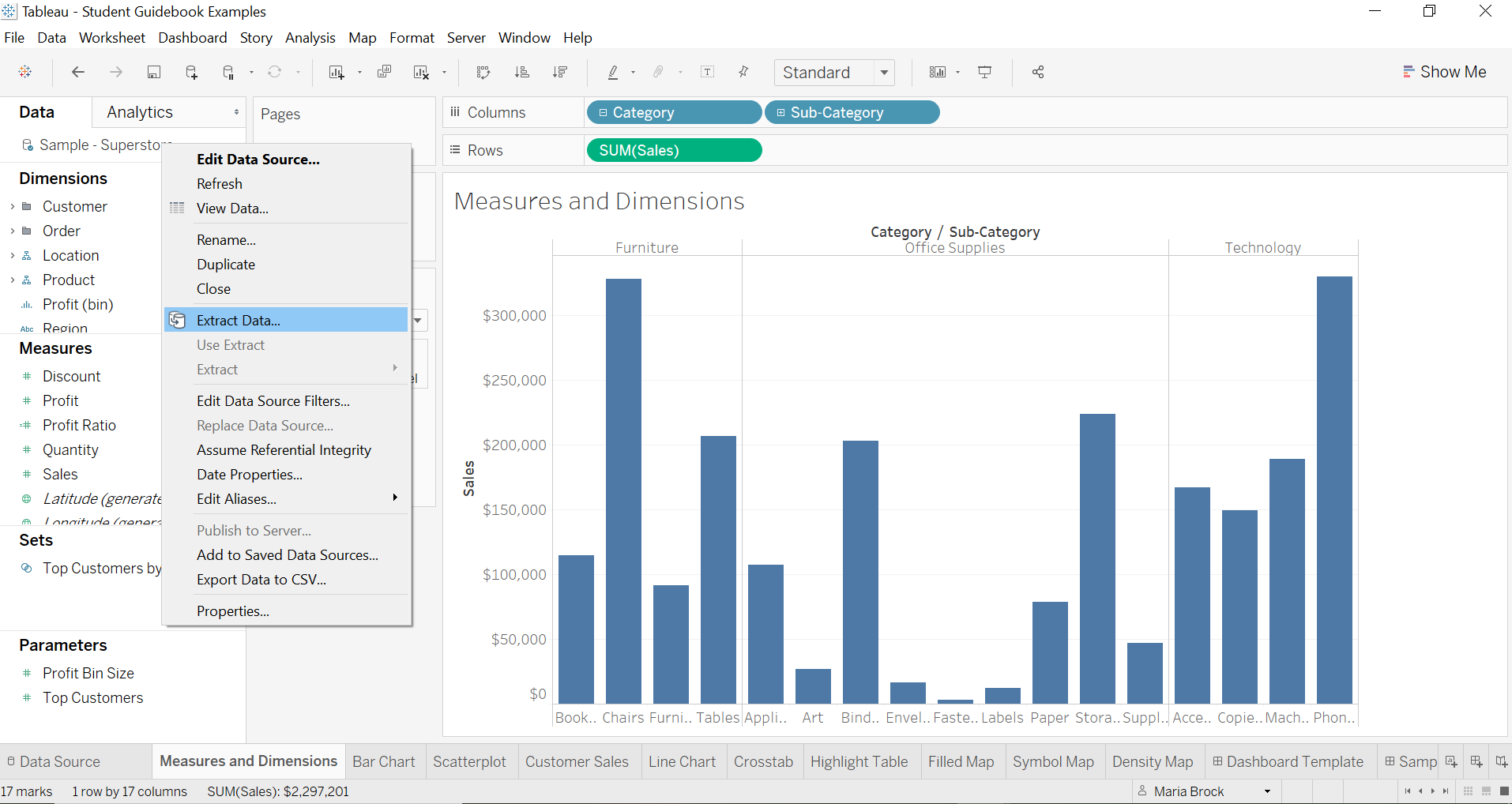Publishing to Tableau Public
In this section I’ll walk you through how to publish your viz from Tableau Desktop to Tableau Public.
Once you’ve completed your dashboard, follow these steps:
- Server, Tableau Public, Save to Tableau Public As
*You may be prompted to log into your Tableau Public profile first if this is your first time publishing.
Next, fill out the title you want your viz to have and click “save”. Next you may see a message like this:
This message means that your connection to the Sample-Superstore data set is a live connection. Tableau Public cannot host live connections, so you’ll need to convert your connection to an extract (like a frozen screenshot of your data).
Go to one of your worksheets and follow these steps:
- Right click “Sample-Superstore” at the top left corner and select Extract Data
Hit extract again and return to your dashboard to follow the steps to publishing it again. Once you hit Save, you’ll be taken to your Tableau Public page.
Here you see that my dashboard has been published. It is greyed out because I automatically set my vizzes to “hidden”. You can choose to do this or not by going to your settings page. I do this because if your viz isn’t hidden it will appear on your follower’s activity feed even if you delete it later. If you set it to automatically hide itself, you can edit it in the browser until you’re ready to unhide it by clicking the little eye icon.